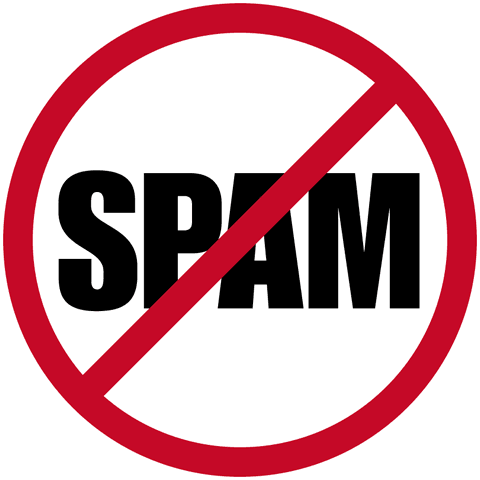
I wonder if anyone has ever written this tutorial but thanks to an inspiration from my brother, Dr. Lyndes Wini, I have another tutorial to share. This tutorial is specifically targeted at those who have a POP3 email account hosted with Our Telekom. A great example is yourname@solomon.com.sb. Dr. Lyndes Wini’s story is now available on Lifhaus, Local ‘geek’ doctor shares spam filtering tip.
Guaranteed Our Telekom does have spam filters set up to catch spam. Its effectiveness is another issue for debate at another time. But if you already have a Gmail account; you may wish to consider this tutorial written to help you add extra capabilities to your spam filtering arsenal.
Firstly, if you do not have a Gmail account, sign up for one, it is free on http://mail.google.com
Enabling POP on Gmail
No one explains it better than Google themselves. Use this tutorial. Enabling Pop.
Optional
After this step, you should be receiving your POP3 emails on Google. You could probably add a filter to divert it to a specific folder on your Gmail Account. Go to Settings->Filters->Create a new filter to do this option. Ensure that you apply the option to Skip Inbox, and Apply Label, which you would have already created to be applied to all POP3 emails from a particular pop email account.
However, your ultimate aim is not to read your email from your Gmail account. This is where you need to configure your email client, eg. Microsoft Outlook or Thunderbird, to receive your emails.
Microsoft Outlook
Use this as a guide for receiving email on Microsoft Outlook 2003. http://mail.google.com/support/bin/answer.py?answer=75291
Thunderbird
For Thunderbird 2.0 and greater use this source. http://mail.google.com/support/bin/answer.py?answer=86399
Basically, what happens is as Gmail receives your emails from Our Telekom it filters it for you. Then you can access your “spam free” emails directly on your email client in your office.
This tutorial will be updated with more detailed instructions if needed. However, this basic tutorial is created to give you a basic overview of the concept. The steps listed are guides not the ultimate means of getting Gmail to work as described.
Hope it works for you.